I am still playing
around with scala play so I may be mistaken in this idea… so take that into
mind as I describe what I am doing…
I have a need to run
multiple scala applications on the same server for different domain names. I think I can do this if I have apache or
nginx as the front end HTTP server sending the correct address to the correct
scala play app. I also need to run all
of this on an ubuntu 12.10 server.
At any rate here is
what I did to accomplish that.
The Play guys put up
some good documentation to get you started at http://www.playframework.com/documentation/2.1.0/HTTPServer [1]
I used some of their
notes here to help out.
Scala program
First get two hello
world scala play programs running on your system. I am going to assume you do not have scala,
java, or scala play installed on your Ubuntu 12.10 system.
Installing Scala on Ubuntu 12.10
From the command line you could
run the following
> sudo apt-get
install scala
|
If you do this on Ubuntu 12.10
you get Scala 2.9.2 using OpenJDK
That is all well and good but I
would rather use Java 1.7 from Sun and the latest scala build 2.10.0 so to do
that install you need to first install java 1.7 to do that run the following
commands
> sudo apt-get purge openjdk*
> sudo apt-get install
python-software-properties
> sudo add-apt-repository
ppa:webupd8team/java
> sudo apt-get update
> sudo apt-get install oracle-java7-installer
> java -version
|
Run the following command to
download the .tgz file from scala and untar it
> wget http://www.scala-lang.org/downloads/distrib/files/scala-2.10.0.tgz
>
tar xf scala-2.10.0.tgz
|
Now place the scala program in
/usr/bin/scala
And make a ln to it
> sudo mkdir
/usr/lib/scala
> sudo mv scala-2.10.0 /usr/lib/scala/
> sudo touch /usr/bin/scala
> sudo ln -fs /usr/lib/scala/scala-2.10.0/bin/scala /usr/bin/scala
>
sudo chmod a+x /usr/bin/scala
|
Testing Ubuntu
Open a new terminal and run
scala
> scala
|
Here you can see scala is
using Java 1.7_0_17 from the JAVA_HOME variable.
Install the Play Framework on Ubuntu
Download Scala Play
and unzip it
> cd
> mkdir play
> cd play
> wget http://downloads.typesafe.com/play/2.1.0/play-2.1.0.zip
> unzip play-2.1.0.zip
|
Create a location to put the
play software, put it in /usr/lib/play
And make a ln to it
> sudo mkdir
/usr/lib/play
> sudo mv play-2.1.0 /usr/lib/play
> sudo touch /usr/bin/play
> sudo ln -fs /usr/lib/play/play-2.1.0/play /usr/bin/play
>
sudo chmod a+x /usr/bin/play
|
Now a quick test. Run this command
> play
|
Play will attempt to start, but
it has no project to run so it just quits.
It does display the version of Play, Java, and Scala you are using.
This is the bare bones set
up.
Creat the 1st scala program that will run on port 9000
Run the following command to
create a Scala Play Application
> cd
> play new HelloWorld
|
Click enter then when
presented with the option of scala or java use scala by entering 1
This creates a HelloWorld folder
in the current directory.
Test It
Now that the web application
has been created run it.
> cd HelloWorld
> play ~run
|
Open a web browser (assuming your server is running
locally open it at this address)
Update it
As a quick update go into the program and have it say
"Hello World this is the port 9000 Play server"
> cd
> vi HelloWorld/app/controllers/Application.scala
|
Update this portion of
the code with the message and save it.
Play auto recompiles
it, now refresh your web page.
Now this message appears
in the header
Creat the 2nd scala program that will run on port 8000
Run the following command to
create the second scala Play application
> cd
> play new HelloWorld2
|
Click enter then when
presented with the option of scala or java use scala by entering 1
This creates a HelloWorld2
folder in the current directory.
Test It
Now that the web application
has been created run it on port 8000
> cd HelloWorld2
> play -Dhttp.port=8000 ~run
|
Open a web browser (assuming your server is running
locally open it at this address)
Update it
As a quick update go into the program and have it say
"Hello World this is the port 8000 Play server"
> cd
> vi HelloWorld2/app/controllers/Application.scala
|
Update this portion of
the code with the message and save it.
Play auto recompiles
it, now refresh your web page.
Now this message appears
in the header
Install Apache
Now that there are 2
Play servers running one using port 9000 and the other port 8000. I am going to try to get Apache to serve as
a proxy server for them.
> sudo
apt-get install apache2
|
I found this site to help
with the apache configurations http://kkpradeeban.blogspot.com/2012/03/configuring-apache-modproxy-load.html [2]
Set up the proxy, run
these commands
> sudo
a2enmod proxy_http
|
Now edit /etc/apache2/sites-available/default
> sudo vi
/etc/apache2/sites-available/default
|
Configure for proxy
For my first test I am
only going to set up the apache server to forward to the play server running on
port 9000
<VirtualHost
*:80>
ProxyPreserveHost On
ServerName www.example.com
ProxyPass
/excluded !
ProxyPass / http://127.0.0.1:9000/
ProxyPassReverse / http://127.0.0.1:9000/
</VirtualHost>
|
Now restart apache and
start up play using port 9000
> sudo
/etc/init.d/apache2 restart
> play ~run
|
Opening my site I did
get scala play up
Now open up the address
you put in for this site. In my case I
did a little test locally on my network and called it hometest.10x13.com
So I opened up
and saw this
Success!! It is forwarding to the play server running
on port 9000
update /etc/apache2/sites-available/default for 2 sites
> sudo vi
/etc/apache2/sites-available/default
|
<VirtualHost
*:80>
ProxyPreserveHost On
ServerName www.example.com
ProxyPass
/excluded !
ProxyPass / http://127.0.0.1:9000/
ProxyPassReverse / http://127.0.0.1:9000/
</VirtualHost>
<VirtualHost
*:80>
ProxyPreserveHost On
ServerName www.example2.com
ProxyPass
/excluded !
ProxyPass / http://127.0.0.1:8000/
ProxyPassReverse / http://127.0.0.1:8000/
</VirtualHost>
|
Save it and restart
apache
> sudo
/etc/init.d/apache2 restart
|
Open up the address you
put in for this site. In my case I did a
little test locally on my network and called it
hometest8000.10x13.com
So I opened up
and saw this
Success!! It is forwarding to the play server running
on port 8000
Here is an image of both
web sites open at the same time
Now since I want to
try doing this with nginx I am going to remove apache2. Here are the commands I used to remove apache2 from my ubuntu server.
> sudo
apt-get autoremove
> sudo apt-get remove apache2*
|
Install nginx
Now that there are 2
Play servers running one using port 9000 and the other port 8000. I am going to try to get nginx to serve as a
proxy server for them.
> sudo
apt-get update
> sudo apt-get upgrade
> sudo apt-get install nginx
|
Start the nginx
server
> sudo
/etc/init.d/nginx start
|
Open the address of
the server in a web browser and confirm nginx is running
Success!!
Edit the config file
Edit the /etc/nginx/nginx.conf
file.
> sudo vi sudo
vi /etc/nginx/nginx.conf
|
Edit the file to the
following (just to test one single site)
user www-data;
worker_processes 4;
pid /var/run/nginx.pid;
events {
worker_connections 768;
#
multi_accept on;
}
http {
proxy_buffering off;
proxy_set_header X-Real-IP
$remote_addr;
proxy_set_header X-Scheme
$scheme;
proxy_set_header X-Forwarded-For
$proxy_add_x_forwarded_for;
proxy_set_header Host
$http_host;
upstream
my-backend {
server
127.0.0.1:9000;
}
server {
server_name www.example.com;
}
server {
keepalive_timeout 70;
server_name www.example.com;
location
/ {
proxy_pass http://my-backend;
}
}
}
|
Then restart
> sudo
/etc/init.d/nginx restart
|
(in my case) http://hometest.10x13.com/
Success!! It
forwarded correctly.
Now update /etc/nginx/nginx.conf
file. To handle 2 play servers
> sudo vi sudo
vi /etc/nginx/nginx.conf
|
Edit the file to the
following (just to test one single site)
user www-data;
worker_processes 4;
pid /var/run/nginx.pid;
events {
worker_connections 768;
#
multi_accept on;
}
http {
proxy_buffering off;
proxy_set_header X-Real-IP
$remote_addr;
proxy_set_header X-Scheme
$scheme;
proxy_set_header X-Forwarded-For
$proxy_add_x_forwarded_for;
proxy_set_header Host
$http_host;
upstream
my-backend {
server
127.0.0.1:9000;
}
server {
server_name www.example.com;
}
server {
keepalive_timeout 70;
server_name www.example.com;
location
/ {
proxy_pass http://my-backend;
}
upstream my-backend-8000
{
server
127.0.0.1:8000;
}
server {
server_name www.example2.com;
}
server {
keepalive_timeout 70;
server_name www.example2.com;
location
/ {
proxy_pass http://my-backend-8000;
}
}
}
|
Then restart
> sudo
/etc/init.d/nginx restart
|
(in my case) http://hometest8000.10x13.com/
Success!! It
forwarded correctly.
And both open at the
same time
This is a very
simple set up and does not account for https for the servers. The nginx example at http://www.playframework.com/documentation/2.1.0/HTTPServer [1] shows the details about SSL.
References
Accessed
03/2013
[2] Configuring Apache mod_proxy
load balancer
Accessed
03/2013







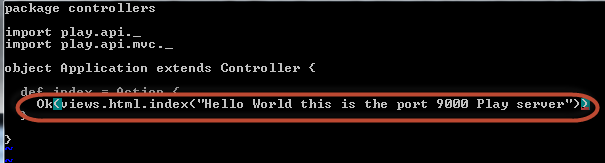













No comments:
Post a Comment